Steps to speed up the performance of any Android phone
We usually
notice the slow performance of the phone after several months of use,
which is a little puzzling problem as the causative varies by case, so
let us offer general solutions to the problem with Android devices:
1) Know the cause of the problem
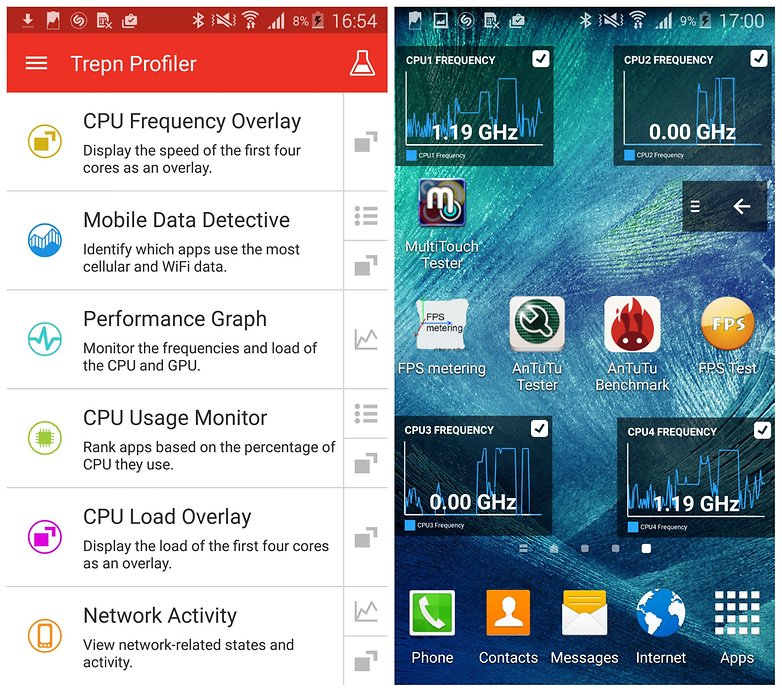
Is it a set of applications? Is it a particular application? Does the system itself? -
[Trepn Profiler] application from Qualcomm shows you the load on each
kernel of the CPU core, displays the load of the Internet stream for
both data and Wi-Fi, as well as load on the graphics processor and
consumption of random memory and more. The application also allows the effect of any particular application on the processors.
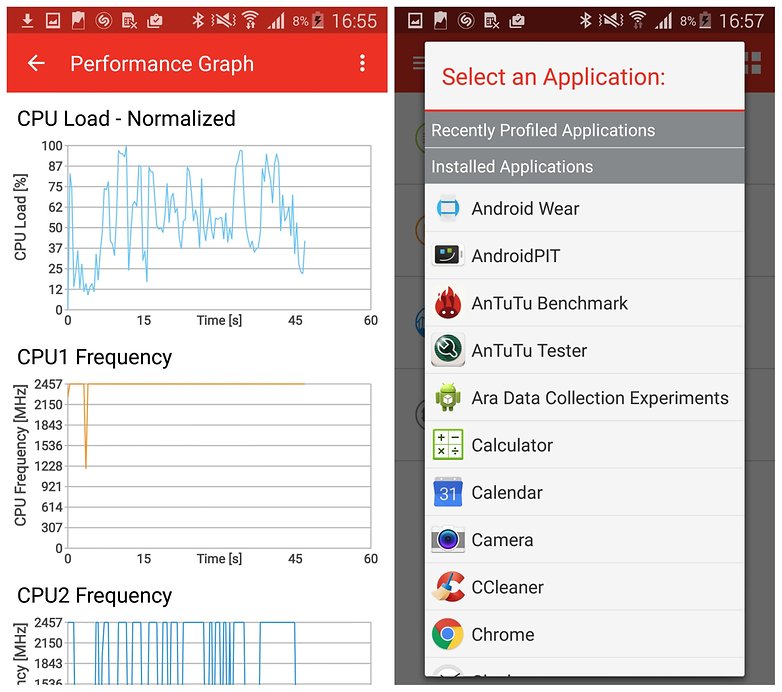
2) Get rid of some data
The full storage capacity affects performance in general, so it is advisable to get rid of some data, especially those that can be backed up using the cloud storage service.
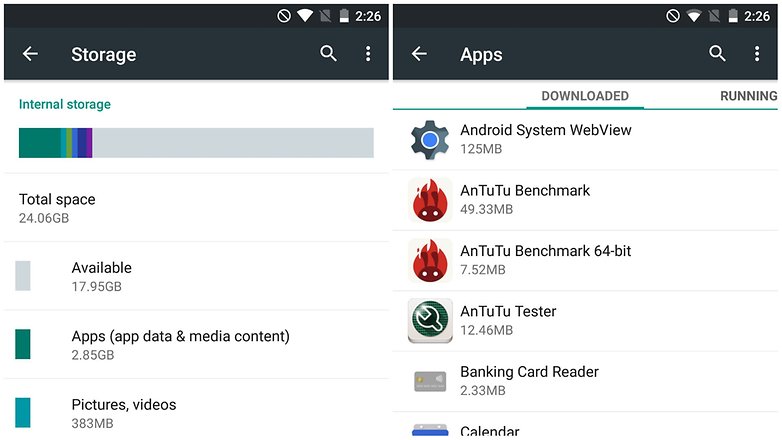 To find out which content consumes a lot of space, go to Settings> Storage. While
you are there, it is recommended that you go to the Applications tab
and uninstall unnecessary applications and disable those pre-installed
ones if you need them. You can also go to the Downloads tab and delete
some forgotten files there.
To find out which content consumes a lot of space, go to Settings> Storage. While
you are there, it is recommended that you go to the Applications tab
and uninstall unnecessary applications and disable those pre-installed
ones if you need them. You can also go to the Downloads tab and delete
some forgotten files there.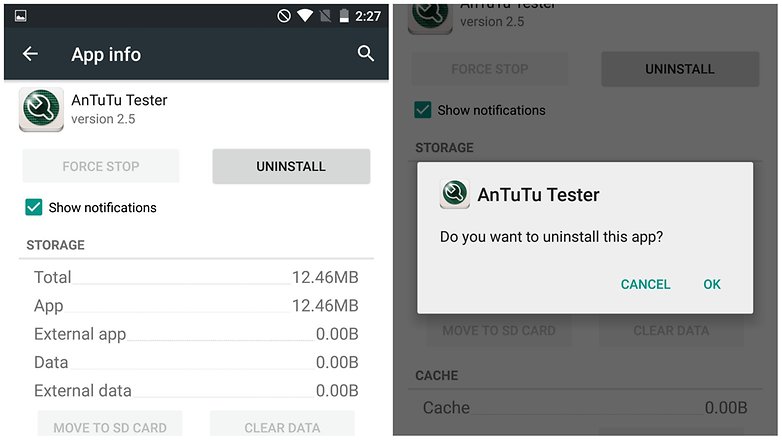 Clear
Cached data is also recommended for applications that are used to speed
up performance, but their presence when full storage capacity may have
an adverse effect on performance.
Clear
Cached data is also recommended for applications that are used to speed
up performance, but their presence when full storage capacity may have
an adverse effect on performance.3) Reduce the use of Widget applications
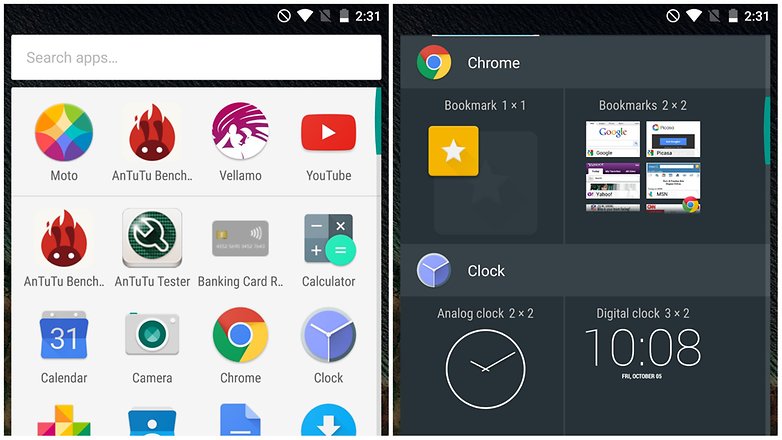 Try to minimize Widgets on the Home screen as much as possible because its background operation consumes processor performance.
Try to minimize Widgets on the Home screen as much as possible because its background operation consumes processor performance.4) Disable aesthetic effects
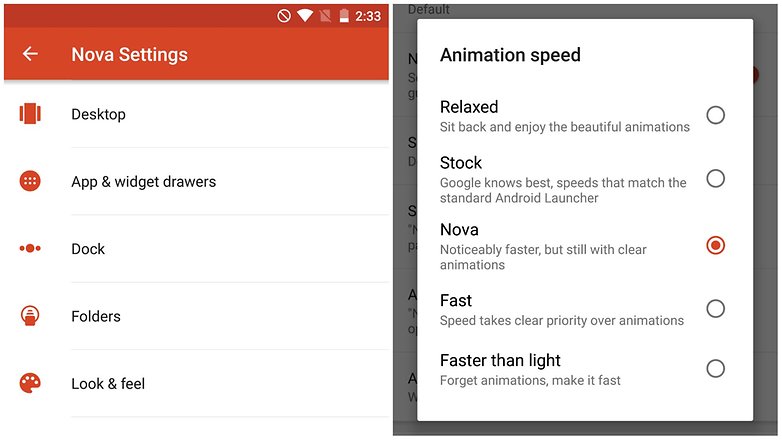
If you are using an application to publish, you will usually find in the settings several options to adjust the use of animation effects, which in turn consume part of the performance of the processor.
5) Close applications with the background
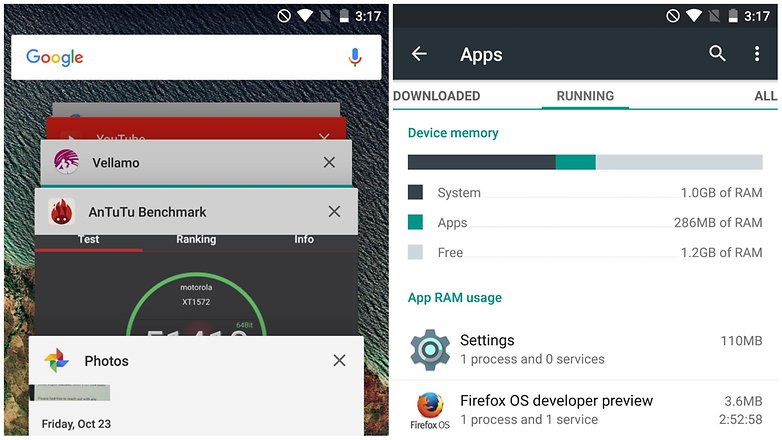
Opening a number of applications simultaneously has an impact on performance. You can get rid of background applications by clicking on the Home button and dragging the application to the right. While you are there, you can click the RAM tab at the bottom right of the screen, Clear memory to eliminate any unnecessary background operations.6) Restart the phoneA simple and intuitive way to erase cash files, eliminate unneeded operations that run in the background, and get some speed is to restart the phone, you can do this by long pressing the power button and choose Restart Restart and then choose OK.7) Other solutions
You can drill down and monitor the impact of applications on battery life by going to Settings> Battery. You can also monitor applications' consumption of RAM by going to Settings> Apps (or App Manager). You can also use Android apps that improve performance like [SD Maid] & [Greenify].

0 comments:
Post a Comment