7 problems in Android phone batteries and solutions
Battery
depletion, slow charging and stressful applications of the system are
one of the problems of Android phones, so you have 7 problems for the
battery and solve it.
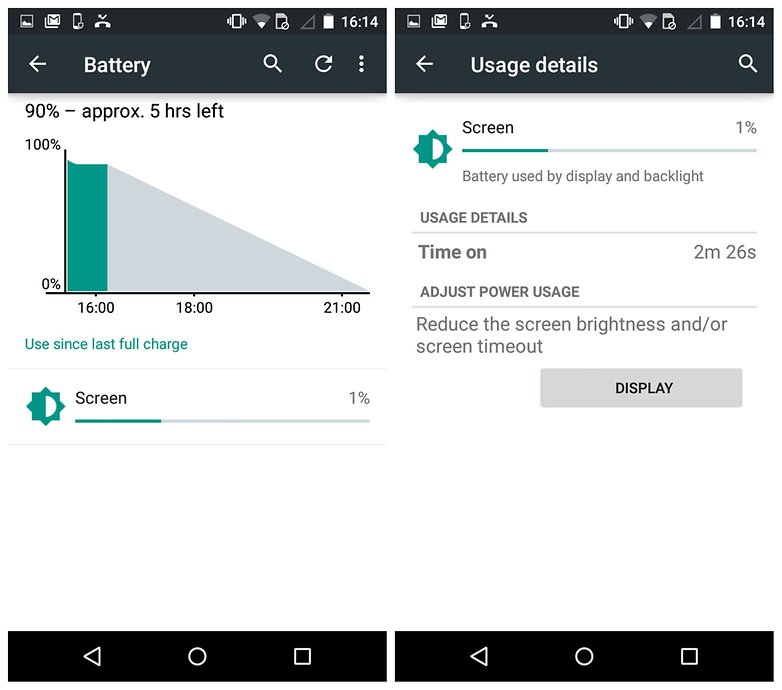
2. Replace the battery
Usually,
manufacturers say that 1000 is the life cycle of a battery, but that
depends on many factors. If your phone is two years old or older, and
you keep the phone on a low level and do not leave applications running
on the back, however your battery stays on quickly, Then the solution is to replace them.
3. The charger does not work
 You can check your phone battery full after charging for the entire night? If
the answer is no, you are often in front of a damaged charger. You may
have to lose the cable and charge another phone or charge your phone
with another cable to make sure. When you decide
to buy a new charger it is recommended only by reputable manufacturers
or buy the original charger from the company.
You can check your phone battery full after charging for the entire night? If
the answer is no, you are often in front of a damaged charger. You may
have to lose the cable and charge another phone or charge your phone
with another cable to make sure. When you decide
to buy a new charger it is recommended only by reputable manufacturers
or buy the original charger from the company.
4 - Google Play
 Google Play
services consume a lot of energy and can not be turned off. It allows
features like connecting applications to each other, but you can control
them. It is recommended to scan cash files once a month by going to
Settings> Applications> All> Google play services and click
Clear Cash Files "Clear Cache".
Google Play
services consume a lot of energy and can not be turned off. It allows
features like connecting applications to each other, but you can control
them. It is recommended to scan cash files once a month by going to
Settings> Applications> All> Google play services and click
Clear Cash Files "Clear Cache".
5. Disable the automatic screen brightness feature.
The Auto
Brightness option gives you a good view but, on the other hand, consumes
a lot of battery power and manually adjusts it if you keep it low. You
can control screen brightness quickly when you drag from the top and
you're on the Home screen, you'll find the lighting control bar.
6. Reduce screen activity time
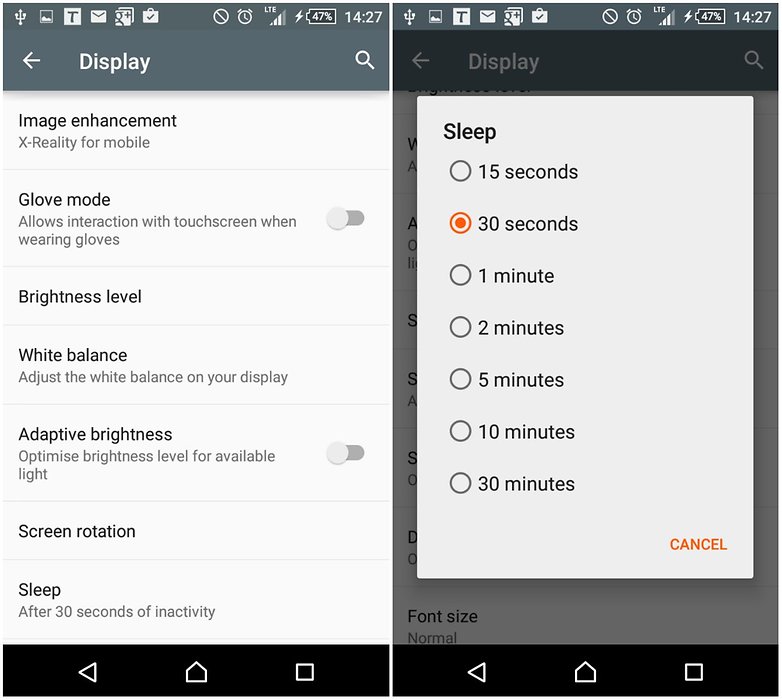
This option does not affect applications that rely on the active screen, such as games. You can adjust it by going to Settings> Display> Sleep, and then selecting Duration.
7. Monitor applications running in the background
Applications
running in the background mean that they are in "standby" mode, and
standby mode does not mean they are closed they consume the battery. But
the most harmful battery is Widgets applications such as weather
application or the big clock and the like, it is recommended to reduce
these applications, especially if you do not need them.

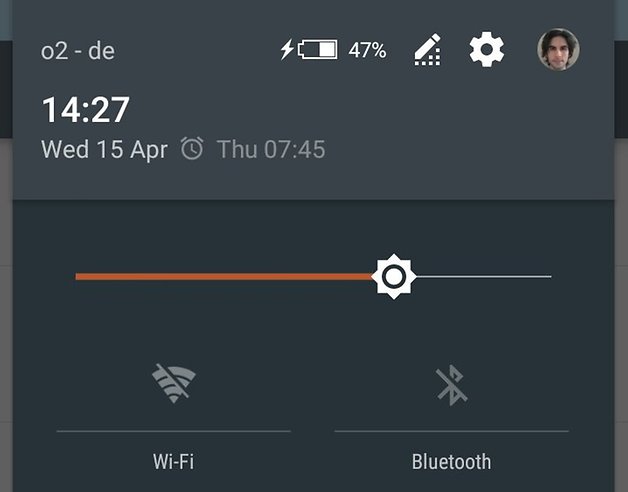
0 comments:
Post a Comment